Learn how you can make your receipts more personal by adding your business information, logo, notes, and much more.
Store Settings
Store settings allow you to keep an eye on your stores. From here, you can easily edit general settings, address, phone number, and your receipt print settings.
Basic Data for Receipt Print
You can easily edit your store settings as follows:
- Go to Store Settings via your back office.
- Navigate to "Stores".
- Click on the "pen icon" on the right side next to the store for which you want to design the receipt print.
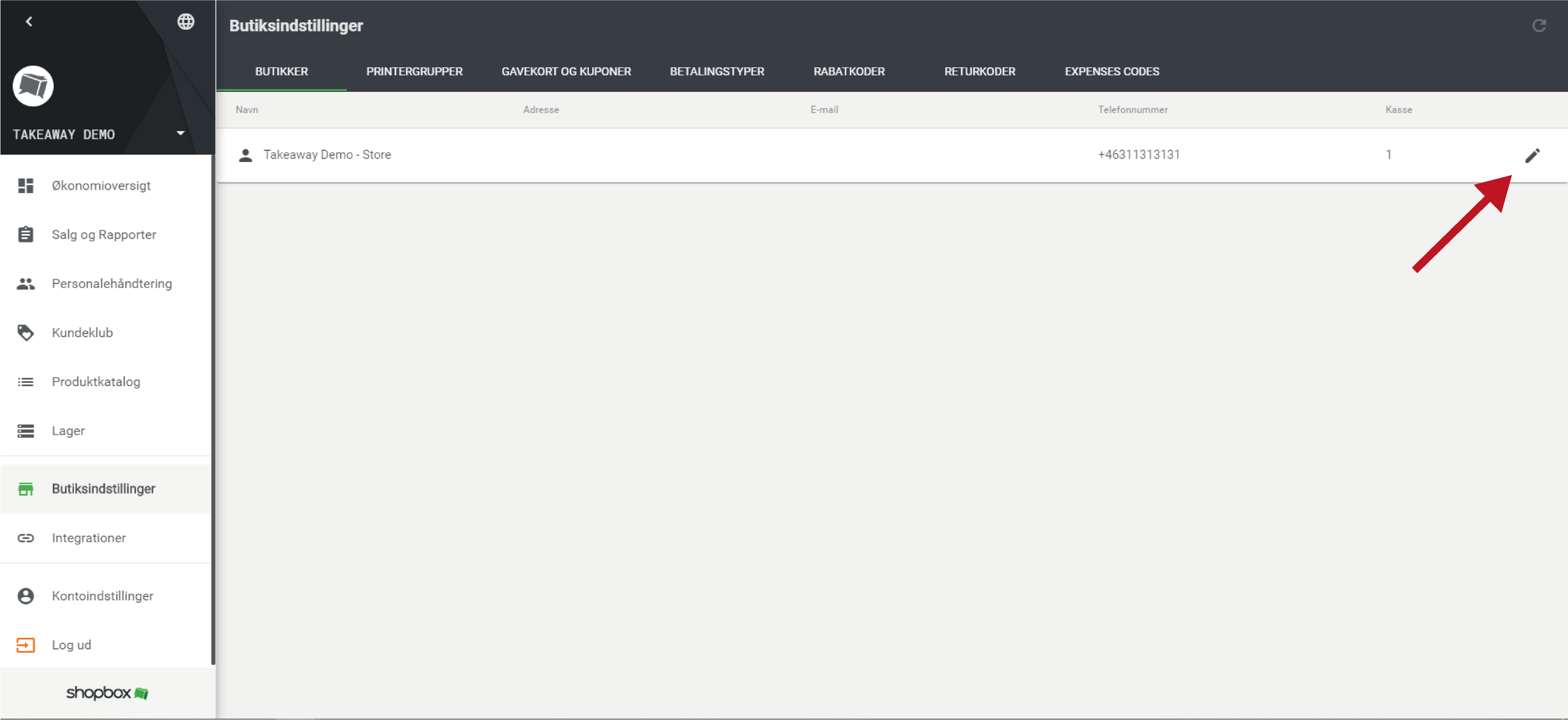
Image 1: Edit store settings
Enter the following information:
- Store Name: Will appear on printed and digital receipts, gift cards, and invoices.
- Email: Enter your store's email address (mandatory).
- Phone Number: Enter your store's phone number if you want it displayed on printed and digital receipts, gift cards, and invoices.
- Website: Enter your store's website address if you want it displayed on printed and digital receipts, gift cards, and invoices.
- Address: The address will appear on printed and digital receipts, gift cards, and invoices.
- City: Enter the store's city (mandatory).
- Postal Code: Enter the store's postal code.
Design Your Printed Receipt
Here you can decide which information will be displayed on your printed receipts. This information will be printed on every receipt issued from the selected store.
If you want to edit all receipts for all your stores at once, check this checkbox.
When designing your receipt, you will see a live preview on the screen of how the printed receipt will look.
You need to decide on the following:
- Which logo to upload and use on your receipt.
- Print website address.
- Print email address.
- Print phone number.
- Generate and print Order ID.
- Print cash register name.
- Print staff name.
- Print comment.
- Whether to upload a custom image for your printed receipts.
- Whether to add a custom receipt message.
- Enable social network links.
- Print order hash barcodes.
Click "Save" to finish.
Design Your Digital Receipt and Invoice Print
Here you can decide which information will appear on your digital receipts. This information will be displayed on every receipt sent from the selected store.
If you want to edit all receipts for all your stores at once, check this checkbox.
When designing your digital receipts, you will see a live preview on the screen of how the receipt will look.
You need to decide on the following:
- Should the design apply to all your digital receipts?
- Upload a logo, if desired.
- Print comment.
- Upload a background image, if desired.
- Choose a background color, if desired.
- Choose a footer background color, if desired.
- Enter a custom receipt message, if desired.
- Enable social network links, if desired.
Click "Save" to finish.
Design Your Invoice and Credit Note
To design your invoice and credit note, you need to decide on the following:
- Should the design apply to all your invoices and credit notes?
- Upload an invoice logo.
- Payment deadline.
- Payment terms or custom invoice message.
- Whether a duplicate should be sent.
Click "Save" to finish.
Did you find your answer?
