Setup of Dinero – Simple
Set up the ‘Simple’ integration in Shopbox and get control of accounts, VAT, and accounting in Dinero.
In this article, we’ll cover the following topics:
-
Setting up the ‘Simple’ integration type
-
Overview of the integration & account recommendations
-
How a daily report looks in Dinero
Setting up the ‘Simple’ integration type
Overview of the integration & account recommendations
This guide includes specific account suggestions you can use when setting up your accounting integration. However, keep in mind that every business is different, so we always recommend consulting with your accountant or financial advisor before making any final decisions. Ultimately, it is your company’s responsibility to ensure correct bookkeeping.
 ➤ Set custom branch Allows you to tailor the integration setup for each of your departments.
➤ Set custom branch Allows you to tailor the integration setup for each of your departments.
➤ Check logs Shows whether your daily report has been correctly transferred to the accounting system, or if an error has occurred. Here, you also have the option to resend a previous daily report.
It’s important that you fill out all fields in the setup—even if you don’t think they’re relevant.
Selecting VAT accounts
In this section, you’ll choose the VAT rates that Shopbox should use when creating the daily report in Dinero.
 ➤ Expenses Account: Select the VAT account to be used for cash expenses.
➤ Expenses Account: Select the VAT account to be used for cash expenses.
➤ Expenses Other Debit Account: Select the account for other types of expenses (e.g. card payments).
➤ Expenses VAT Code: Choose the VAT code to be used for expenses.
If you’re using Dinero’s standard chart of accounts, you can use account 64060 – Purchase VAT, and VAT code I25.
➤ Default VAT Code: Choose your default VAT code for sales.
➤ Tax VAT: Choose your standard VAT code for sales.
If you’re using Dinero’s standard chart of accounts, you can use VAT code U25 to register your sales VAT.
➤ Sync Invoice: If this is enabled, invoices created in Shopbox will be synced to Dinero when the day is finalized with a daily report.
 ➤ Debit Default: Select your standard balance account. This account will be used if some of the payment method fields are left blank.
➤ Debit Default: Select your standard balance account. This account will be used if some of the payment method fields are left blank.
 ➤ Credit Account:Select the account where you want all revenue to be registered.
➤ Credit Account:Select the account where you want all revenue to be registered.

➤ Loyalty Account: Choose the account for registering gift card sales.
If you’re using Dinero’s standard chart of accounts, you can use:
-
55000 as your standard balance account (Debit Default)
-
1000 for revenue
-
63080 for gift card sales
 ➤ Cash: This includes all revenue paid in cash. Choose the account where your cash holdings should be registered.
➤ Cash: This includes all revenue paid in cash. Choose the account where your cash holdings should be registered.
➤ Cash Difference: Covers any discrepancies that may occur during end-of-day cash counts.
➤ Cash Rounding: Covers rounding adjustments on cash payments when rounded to the nearest whole number.
If you’re using Dinero’s standard chart of accounts, you can use:
-
55040 for cash holdings
-
55000 for cash taken to the bank
-
55050 for cash differences and rounding
 ➤ Credit Card:
➤ Credit Card:
Used if the other credit card-specific fields are not filled in. If a payment is made with an unspecified card, the account in this field will be used for bookkeeping.
➤ Dankort: Choose the account where Dankort payments should be registered.
➤ Visa/Mastercard: Choose the account for Visa and Mastercard payments.
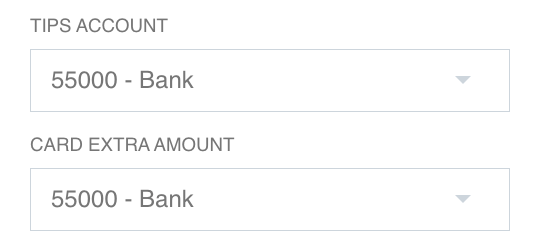
➤ Other: Choose the account for payments made with other card types, e.g., Amex or Maestro.
➤ Tips / Card Extra Amount:
If your terminal allows tips or your customers can charge more than the purchase amount, the extra amount will be registered to this account.
If you don’t have a specific account for each card type and you’re using Dinero’s standard chart of accounts, you can use account 55000.