Setup of Dinero – Simple Multiple Categories
Set up the ‘Simple Multiple Categories’ integration in Dinero and get control of your accounts, VAT, and product categories.
In this article, we’ll cover the following topics:
-
Setting up the ‘Simple Multiple Categories’ integration
-
Overview of the integration & account recommendations
-
How a daily report looks in Dinero
Setting up the ‘Simple Multiple Categories’ integration
Overview of the integration & account recommendations
This guide includes specific account suggestions you can use when setting up your accounting integration. However, keep in mind that every business is different, so we always recommend consulting with your accountant or financial advisor before making any final decisions. Ultimately, it is your company’s responsibility to ensure correct bookkeeping.
 ➤ Set custom branch Allows you to customize the integration setup for each of your departments.
➤ Set custom branch Allows you to customize the integration setup for each of your departments.
➤ Check logs Shows whether your daily report has been transferred correctly to the accounting system, or if an error occurred. You can also resend a previous daily report from here.
It’s important that you complete all setup fields, even if you think some of them might not be relevant.
Selecting VAT accounts
In this section, you need to select the VAT rates that Shopbox should use when the daily report is created in Dinero.
 ➤ Expenses Account: Select the VAT account to be used for cash expenses.
➤ Expenses Account: Select the VAT account to be used for cash expenses.
➤ Expenses Other Debit Account: Select the account to be used for other expenses, e.g., expenses made with cards.
➤ Expenses VAT Code: Choose the VAT code to be used for expenses.
If you’re using Dinero’s standard chart of accounts, you can use account 64060 – Purchase VAT, and VAT code I25.
➤ Default VAT Code: Select your standard VAT code for sales.
➤ Tax VAT: Choose your standard VAT code for sales.
If you’re using Dinero’s standard chart of accounts, you can use VAT code U25 to register your sales VAT.
➤ Sync Invoice: If enabled, any invoices created in Shopbox will be synced to Dinero when you finalize the day through a daily report.
In the following fields, you’ll need to specify which accounts should be used to register revenue. You must set a default account as well as accounts for each of your product categories. If you use different accounts to register revenue, you can choose that too. All fields on this page represent your created product categories, except for Uncategorized and Loyalty.
 ➤ Debit Default:Select your standard balance account. This will be used if any of your payment type fields are not filled in.
➤ Debit Default:Select your standard balance account. This will be used if any of your payment type fields are not filled in.

➤ Credit Account: Choose the account where you want all revenue to be registered.
➤ Loyalty Account: Choose the account where gift card sales should be registered.

➤ Uncategorized: Acts as a fallback when transferring daily reports to your accounting system. Since we can’t transfer a report if required fields are empty, revenue for the specific product category will be booked to the account selected here. This is typically your most commonly used revenue account.
If you’re using Dinero’s standard chart of accounts, you can use:
-
55000 as your standard balance account (Debit Default)
-
1000 for revenue
-
63080 for gift card sales

➤ Cash includes all revenue paid in cash. Choose the account where your cash holdings should be registered.
➤ Cash Difference covers discrepancies that may occur during the daily cash count.
➤ Cash Rounding covers rounding differences from cash payments when amounts are automatically rounded to the nearest whole number.
If you’re using Dinero’s standard chart of accounts, you can use:
-
55040 for cash holdings
-
55000 to register cash taken to the bank
-
55050 for cash differences and rounding
 ➤ Credit Card is used if none of the specific card type fields are filled in. If a payment is made with this card type, the account in this field will be used for bookkeeping in the accounting system.
➤ Credit Card is used if none of the specific card type fields are filled in. If a payment is made with this card type, the account in this field will be used for bookkeeping in the accounting system.
➤ Dankort: Select the account where Dankort payments should be registered.
➤ Visa/Mastercard: Select the account where Visa and Mastercard payments should be registered.
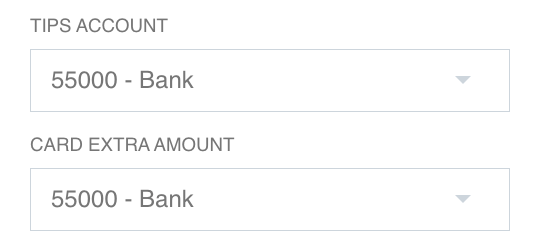
➤ Andre: Select the account for payments made with card types other than those above, e.g., Amex or Maestro.
➤ Tips / Card Extra Amount: If your card terminal accepts tips or lets customers charge more than the purchase amount, the extra amount will be registered to this account.
If you don’t have a specific account for each card type and you’re using Dinero’s standard chart of accounts, you can use account 55000.